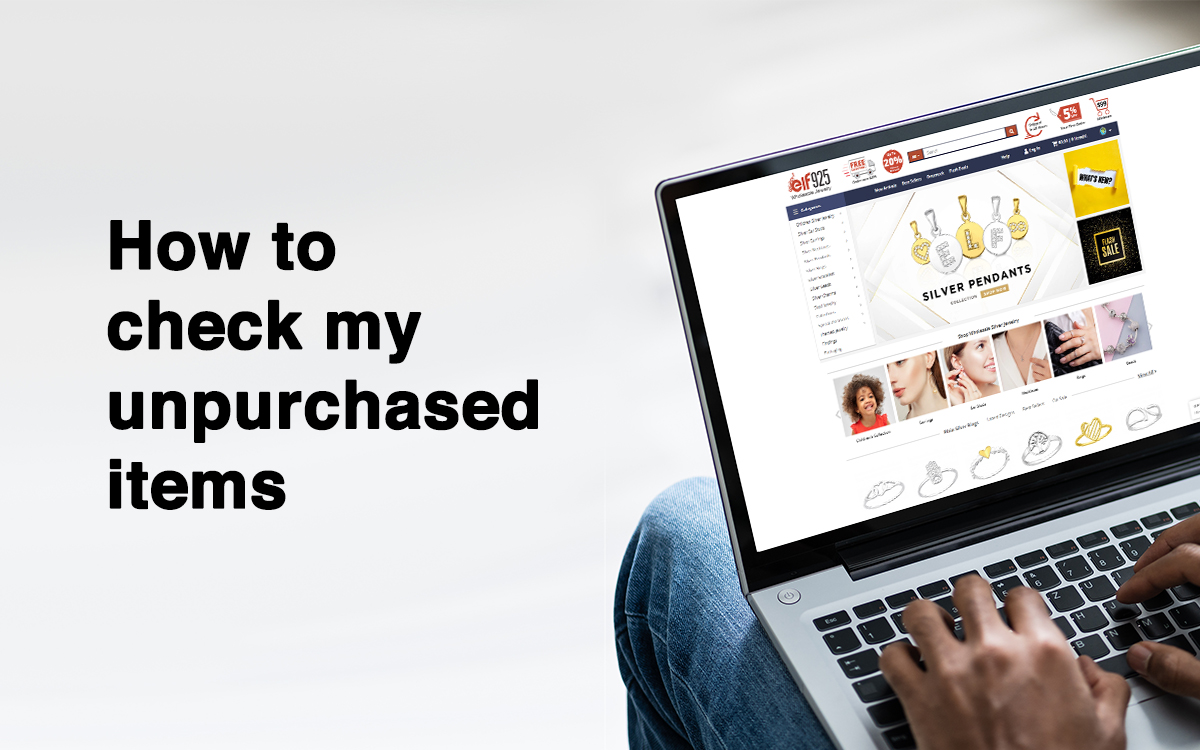Explore our collection of currently out-of-stock items never purchased by you, making it easier than ever to find that exclusive, one-of-a-kind item you have been seeking. Below you find the steps on how to create your own list and/or insert your input demand, being notified when back in stock - for your never purchased items:
1. Make sure you are logged in to your account.
2. Click on “My account” and select “My Unpurchased”.
3. Use the toggle button to show or hide current out-of-stock items.
4. To make a list: Select the item(s) you are interested in and click on "Add to List" to add them to your preferred or to create a new list.
5. To insert input demand: Click on "Input Demand" for items with options (color/size) you have to click on "Check Options" first, insert the quantity you require, and click on "Submit".
6. Being notified when back in stock: Click on "Email me when back in stock".
7. Export your list to Excel or export the picture(s): Use the 3 blue buttons at the top.
Check out the YouTube video to get a visual explanation of how to work with “My Unpurchased" items. If you have any questions feel free to Contact Us.